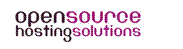- Open Mail.
- Choose Preferences from the Mail menu.
- Click Accounts in the Preferences window.
- Select (highlight) your account on the left side of the window if you have more than one account.
- Click the Account Information pane.
- Ensure that the "Outgoing Mail Server (SMTP)" pop-up menu is not set to "None". If it is, select your server from the "Outgoing Mail Server (SMTP)" pop-up menu if it appears.
- Test for the issue(If it has been resolved, don't follow any of the steps below).
----------Follow the steps below, if the above settings didn't solved your issue----------
- Make sure that you have the correct SMTP Settings (Can be found over your cPanel) for your email provider. You can record the correct settings on the Mail "cheat sheet" when calling your provider or visiting their support Web page, so that you know which settings to use. (Print out a copy of the "cheat sheet" and keep it in a safe place.)
- Choose Preferences from the Mail menu.
- Click Accounts in the Preferences window.
- Select (highlight) your account on the left side of the window if you have more than one account.
- Click the Account Information pane.
- From the "Outgoing Mail Server (SMTP)" pop-up menu, choose Edit Server List. A new sheet appears similar to this:
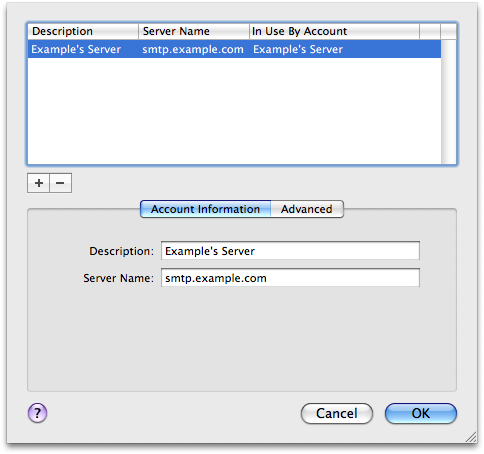
Sample SMTP server choice in the Edit Server List sheet - Select the SMTP server that matches your email provider. (Note: If you don't see a matching server choice, click the "+" button and add a new one using the "cheat sheet" settings from your email provider.)
- Click the "Advanced" pane (to the right of "Account Information").
- Verify that the port, authentication, user name, and password settings also match what your e-mail provider has supplied you. If not, replace them with the correct information. (The password will always appear as a series of bullet characters.)
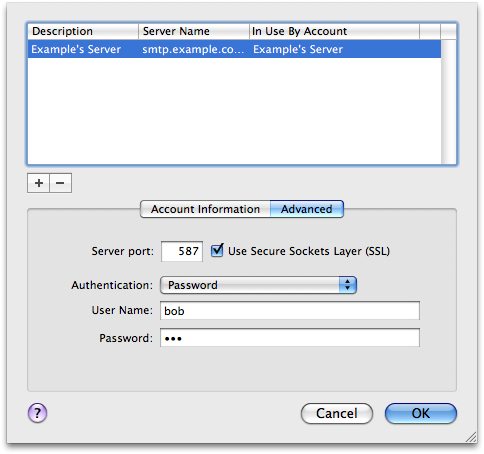
Sample server settings
Tip: If you have issues when roaming to a different Internet access point or network, or if your ISP blocks ports to help reduce spam, try any alternate settings your email provider may have given you. For example, some providers such as MobileMe support both port 25 and 587. Contact the support organization responsible for your current Internet connection or mail service for more information. - Click OK.
- Make sure the correct SMTP server is still set next to Outgoing Mail Server.
- Close the Preferences window. If prompted to save changes, click "Save".
- Try to send a message (to yourself, for example).
If you're still unable to send new messages after verifying your settings, you may need to delete the existing messages from your Outbox. (You may want to copy their contents before deleting them.)