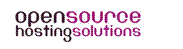*** This configuration is only relevant to our customers using Microsoft Exchange to send outbound email and have an active SMTP relay service through us for specific domains ***
Here are the steps to get started:
1. Load the EAC (Exchange Admin Center):
https://technet.microsoft.com/en-us/library/jj150562(v=exchg.160).aspx
2. Navigate to Mail flow > Send Connectors > Click Add +
There will be a wizard that opens for New send connector. Enter a name that you will call this Send Connector.
3. For the Type, select Custom, and then click Next. Select the option to Route mail through smart hosts, and click Add +
4. In this new Add smart host window, enter the host name "smtp.yourdomain.com", and click Save.
You need to authenticate, so for Smart host authentication, select Basic authentication. This requires a Username & Password which we would have provided to you. Keep in mind that we require STARTTLS encryption.
Note: You can use a single login for multiple domains, but only if you have registered these domains with us to be enabled.
5. In the Address space, click the Add + button. A window will pop up for Add domain, and ensure that the Type is listed as SMTP. Enter * as the Fully Qualified Domain Name (FQDN), to ensure that this new send connector applies to all domains > Click Save
For the Source server, click the Add + button. A window pops up for Select a server, choose a server and click the Add + button. Click OK, and then Finish
Tip: Don't forget to add an SPF "include" TXT record to your domain's DNS, to help with delivery. This should be in the format: "v=spf1 include:smtp.yourdomain.com ~all"